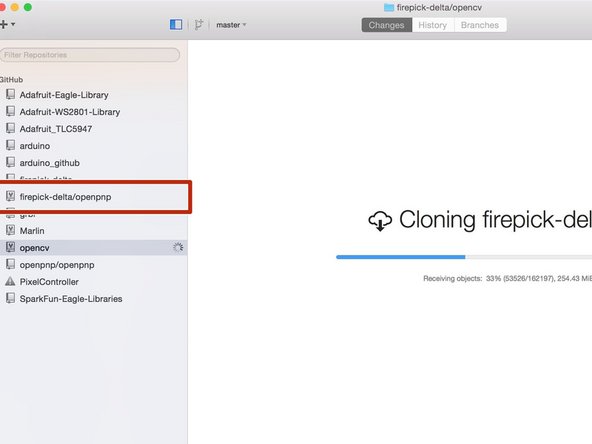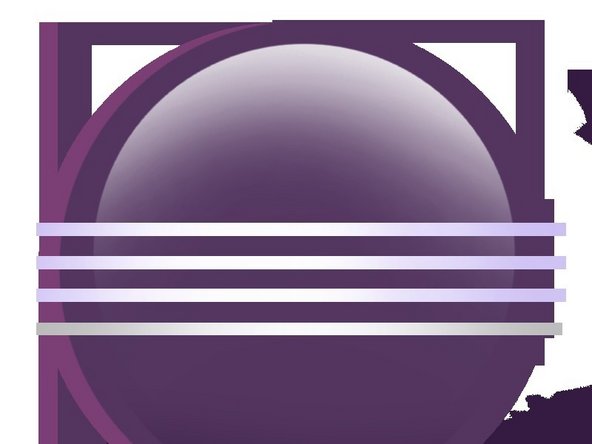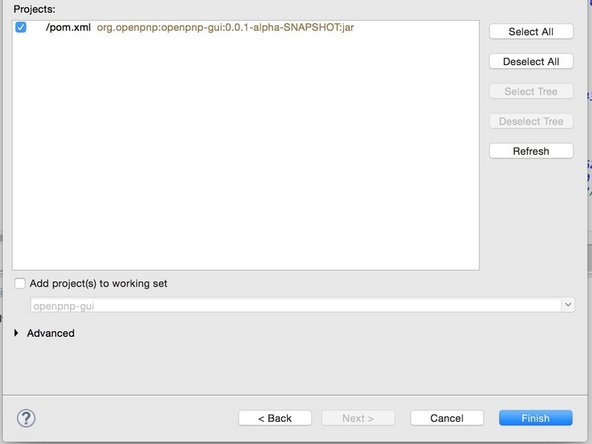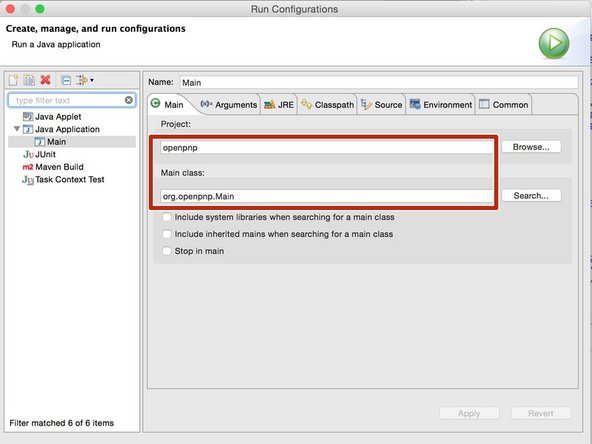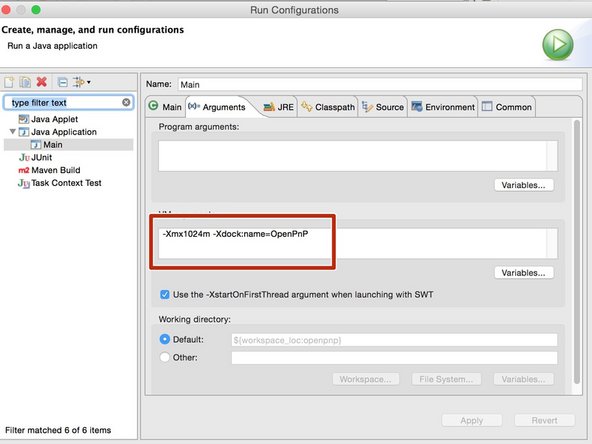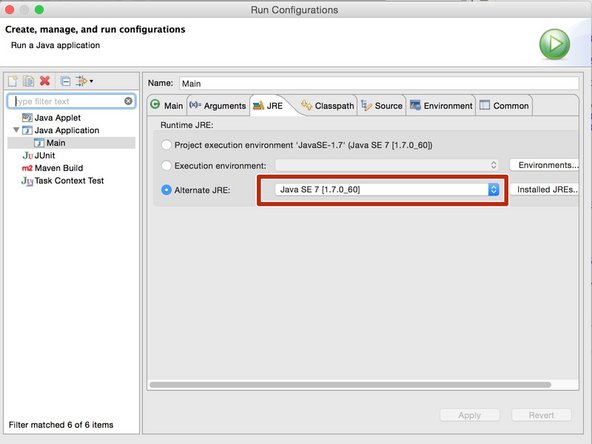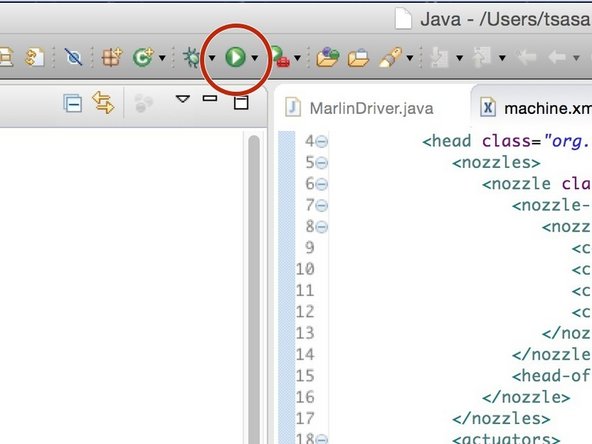Introduction
How to get OpenPnP running on a Mac. Based on the slightly out of date Software Install instructions posted to FPD website.
-
-
Launch GitHub client
-
Launch Safari or your favorite browser
-
Navigate to FPD OpenPnP repository
-
-
Log into GitHub if you are not already
-
Click "Clone in Desktop"
-
-
-
Launch Eclipse
-
Select your workspace
-
Select File -> Import...
-
Navigate to "Maven" and select "Existing Maven Projects" and select Next
-
Browse to root location of OpenPnP
-
Click finish
-
-
-
On the left-hand side tree view, click the arrow to expand the ‘openpnp’ folder to show the source files
-
In the menubar, click ‘Run’, and click ‘Run Configurations...’, Double-click ‘Java Application’
-
Under the tab ‘Main’, in the section ‘Project’, hit ‘Browse’, select ‘openpnp’and hit ‘ok’.
-
Under the tab ‘Main’, in the section ‘Main class’, hit ‘Search’, and select ‘Main - org.openpnp’
-
Under the tab ‘Arguments’, in the section ‘Program Arguments’, leave this blank for now.
-
Under the tab ‘Arguments’, in the section ‘VM Arguments’, type without the quotes: ‘-Xmx1024m’
-
Add the following at the end of the VM arguments: ‘-Xdock:name=OpenPnP’
-
Under the tab ‘JRE’, select Alternate JRE, and click ‘Java SE 7’
-
-
-
Look for the green ‘Run’ button on the toolbar. Click it once to start running OpenPnP.
-